Windows Live
Do you want to setup your email for Windows Live? Follow our simple step by step guide today and get your email setup in Windows Live.
Step 1
Open Windows Live Mail for the first time and the Add an E-mail Account wizard will start.
Step 2
Enter your Email Address, Password (as per set up in mypanel) and Your Name. Check ‘Manually configure server settings for e-mail account’. Click Next.

Step 3
- Select an Incoming Server type TOOLTIP: POP3 – downloads all the new messages from the mail server to your local computer. IMAP – Email is kept on our mail server. This is best if you are setting up this email account both at the office and at home.
- Incoming server—Enter the secure server name: mail.interspeed.co.nz
- Port—Ensure that 110 has been entered.
- Login ID—Enter your entire email address (e.g., myname@mydomain.com).
- Outgoing server—Enter the secure server name: mail.interspeed.co.nz
- Port—Enter the secure outgoing port: 2525
- Select the My outgoing server requires authentication check box.
- Click next
- Click finish